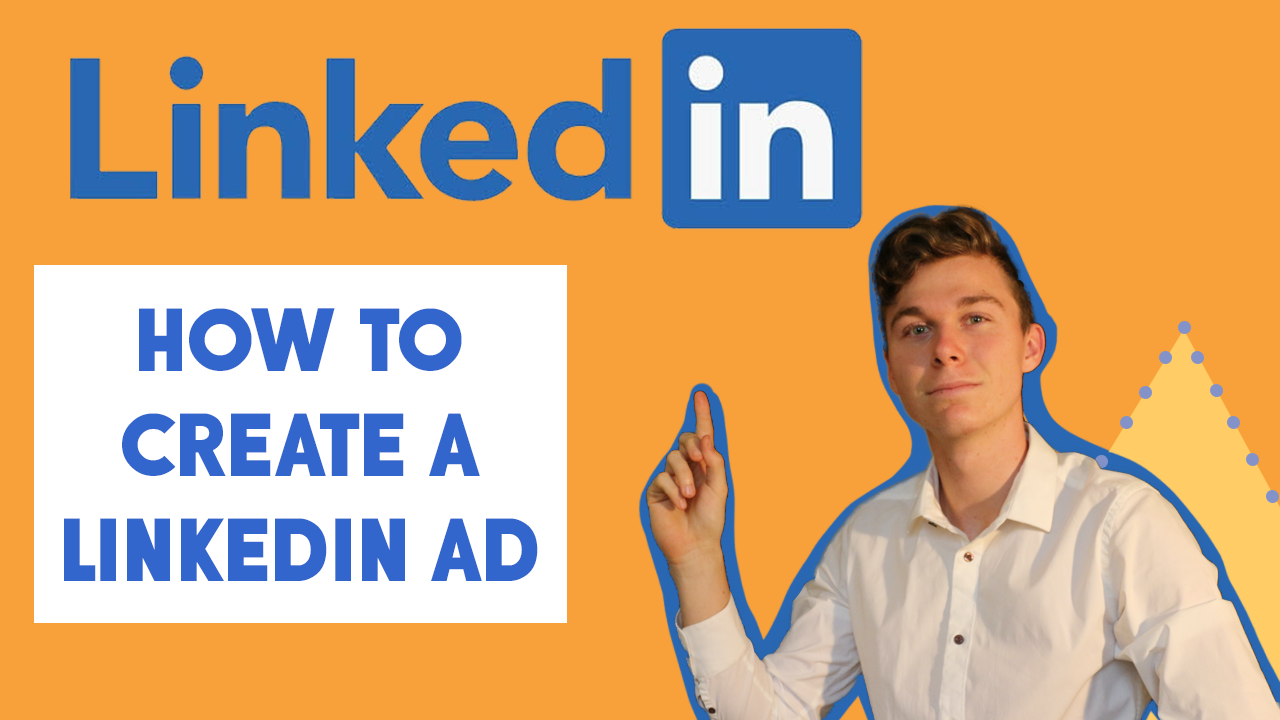How to Create a LinkedIn Ad
In this tutorial we go over, how to create a LinkedIn Advertisement, step by step.
You can watch the video below, or follow along using the text version below.
Let’s get straight into it.
You need to go to LinkedIn’s campaign manager. You can simply Google “Campaign Manager LinkedIn” to find it.
2. You need to sign in to your LinkedIn account. You will also need to have a business LinkedIn page setup, to be eligible for LinkedIn Campaign Manager.
3.Once signed in, you will need to enter your billing details. However I already have an account, so I am taken straight to your ad accounts over view.
4. Clicking on your ad account will take you to your Campaign Groups. Campaign Groups are where you set information like, total budget. Underneath the campaign groups, sits campaigns. In campaigns you set information like targeting and budget. Underneath campaigns, sits Ads. This is where you design your ad.
5.Create your campaign group. This will then allow you to create your campaign. This is where the fun starts.
6. This where we select our object, enter our targeting details, choose ad format and control the budget. Fill out these sections, per your requirements, and we can start designing our ad.
7. Once your campaign data is filled out, we can create your ad. We have selected a single image ad, in this example. But there are other options.
8. Fill out the sections, as your requirements. You will most likely want to ad an image to your ad.
9. The optimum size for your LinkedIn image is 1200 x 627 pixels. This is why we cropped our image to this shape using Photoshop. However you can use other tools like Canva, if you don’t have photoshop.
10. Be sure to fill in your ad details, and to select a Call to Action. Continuity between your style of writing is important.
11. Save your ad, and prepare to launch your ad. By clicking launch campaign, you are submitting your advertisement for approval by LinkedIn. This may take up to 24 hours, especially for new accounts.
I hope this tutorial helped.
Thanks so much for reading.