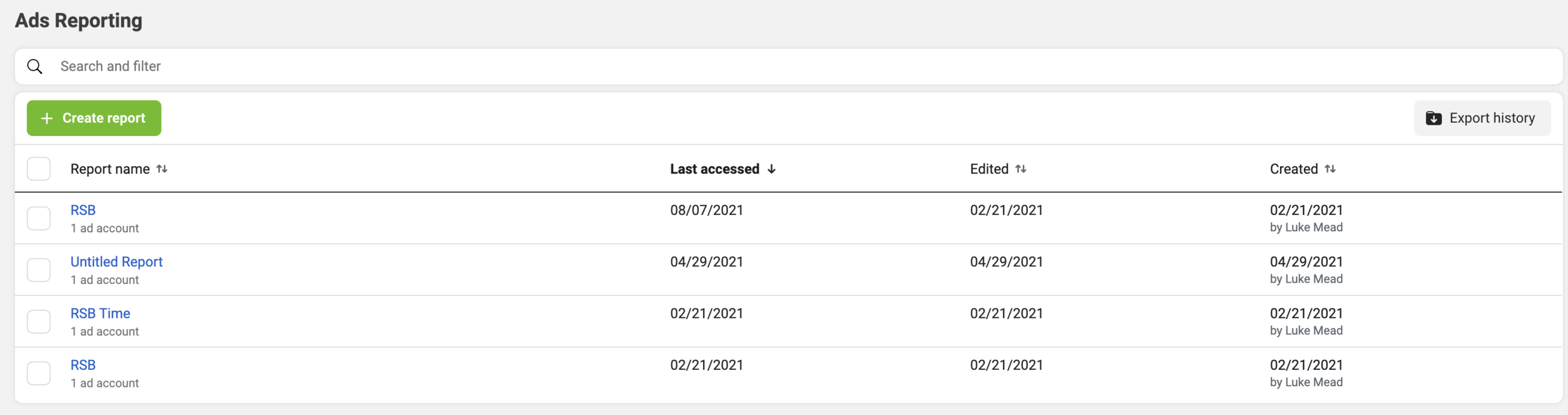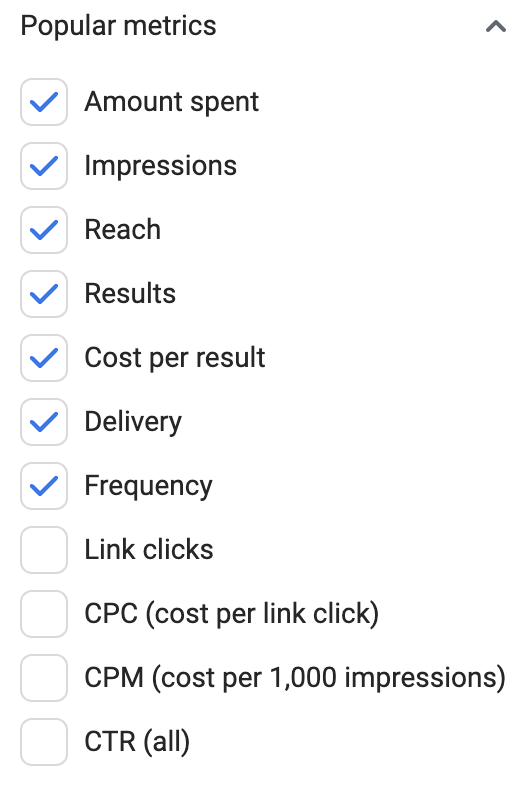How to setup Automatic Facebook Ads Reports
When running Facebook Ads, it’s vital you collect and analyse all the data. This will help you better understand how your campaign is performing.
However, Facebook Ads have so much data, that sometimes it can be hard to choose what to look, and you become over whelmed.
In this tutorial I show you how to setup customised automatic Facebook Ads reports.
These reports can be emailed to you daily, weekly, or monthly. This makes it super easy to conveniently view your important advertising information on a consistent basis.
Step by Step Instructions
It’s very easy to set this up, most people just don’t know this option exists.
Head to your Ads Reporting area in Business Manager
This is where we can control all of the advanced Facebook Ads reporting tools. Here is a link to the Ads Reporting area.
Facebook Ads Reporting.
Create a New Facebook Ads Report
This is where will build out our report. So make sure to select the data you want included inside your ads report.
Choose the data you want to display in your report.
Share The Report via a Link
Now this is where it gets a little tricky.
You need to share the report via a link & then open up that link.
This is where you can schedule the automatic reporting.
This is the link you’re looking for.
Click the blue hyperlink to open the report settings.
Schedule your Automatic Facebook Ads Reports
Now you should be able to schedule your automatic email reports from Facebook Ads.
Turn on the setting & select the schedule that you would like to receive emails.
Turn on the Schedule Email option.
Automatic Facebook Ads Report Summary
If you don’t like reading, then I filmed a video tutorial on how to set this up.