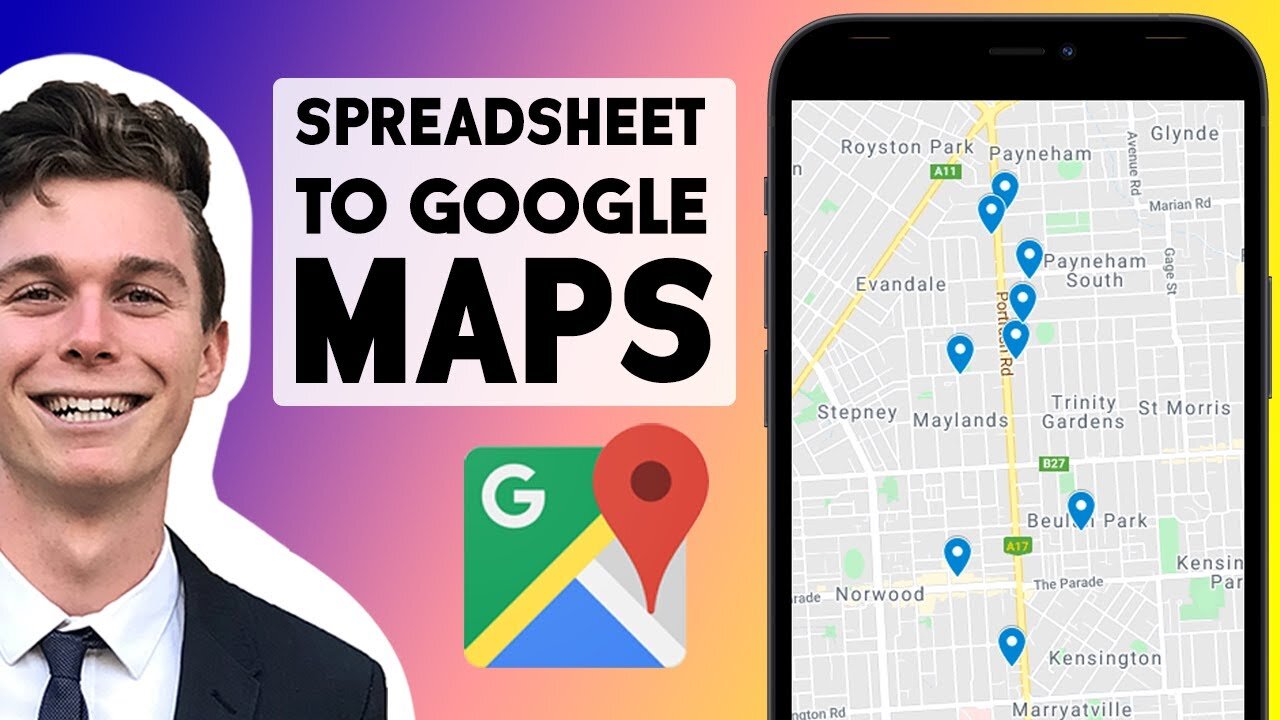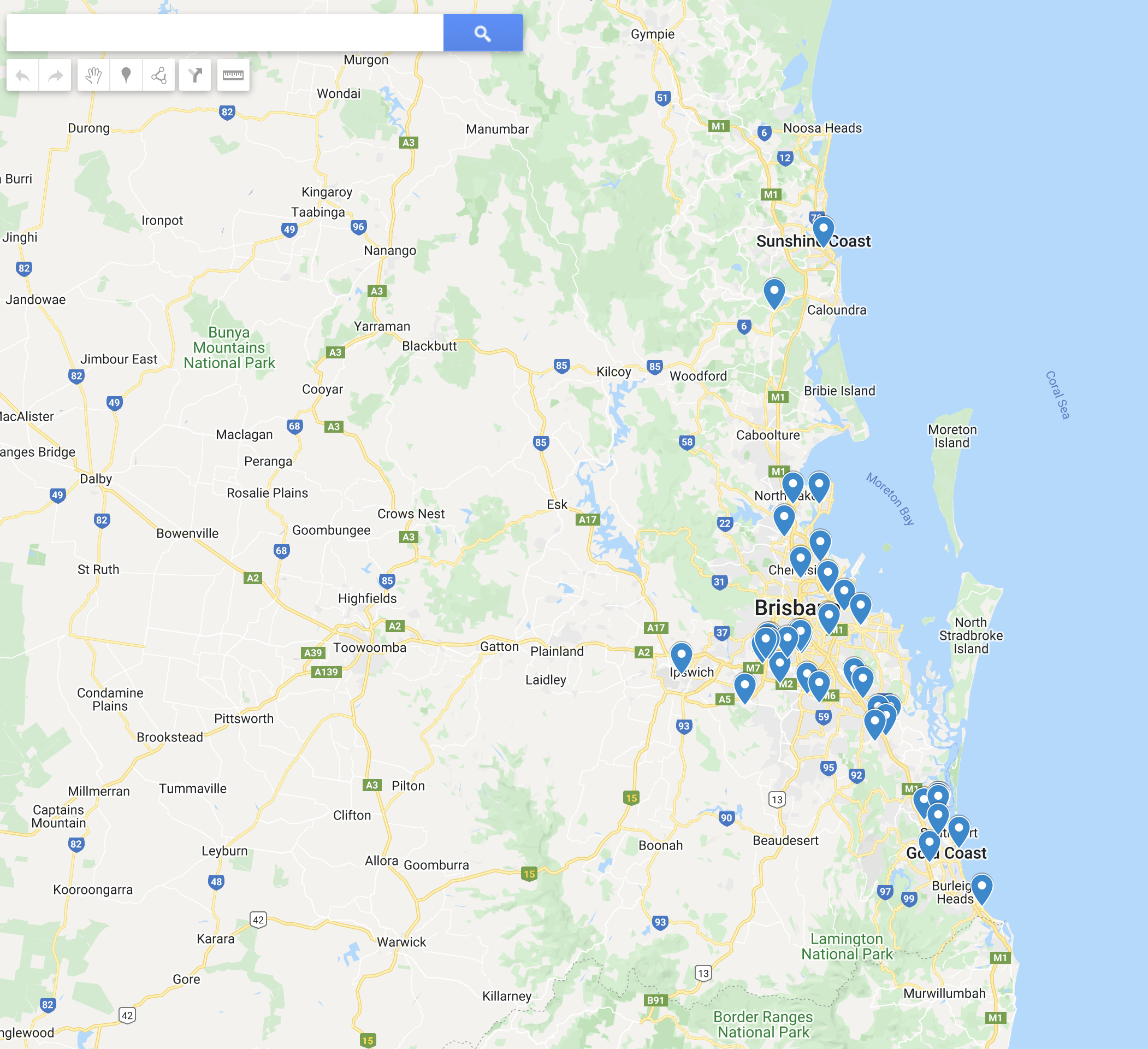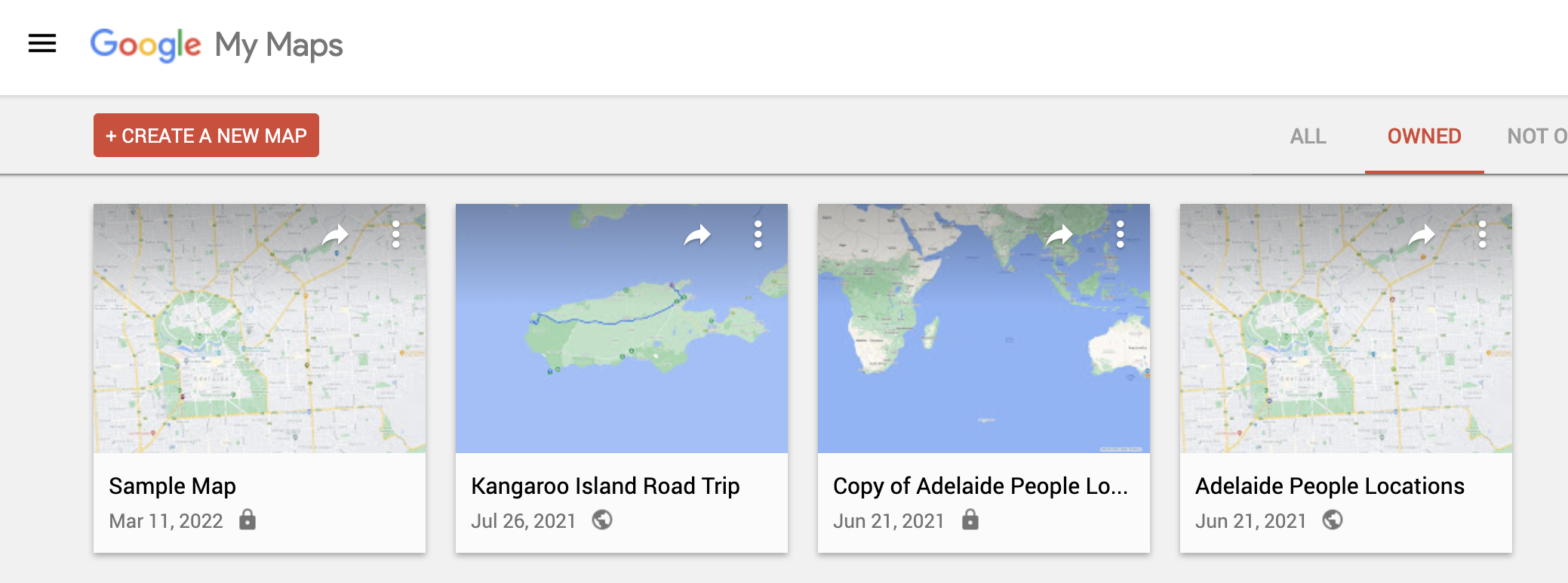How to Import Locations into Google Maps from Spreadsheets, Excel & CSV
In this tutorial, I go over how to import addresses into Google Maps quickly & easily using spreadsheets like Excel or CSV.
It's actually a really simple process, that is very powerful.
I recorded a video tutorial if you want to watch it, or feel free to continue reading!
Benefits of Bulk Importing into Google Maps
I use this feature the most when I need to visually look at data to find patterns. This can be extremely powerful in digital marketing.
But also can be extremely helpful in any other data analysis.
This image shows the visualisation of data, imported into a Google Map.
Thanks for reading guys!
I am on a mission to build a career out of the content I create! If you have had value from my blogs, videos or content - you can support me by buying me a coffee.
Even a small donation goes a long way, in helping me continue making content for you 😊
Importing Bulk Locations into Google Maps from a Spreadsheet
There's a few simple steps for importing a spreadsheet into Google Maps.
Create a New Google Map
Go to My Google Maps - this is where all your custom maps will be stored. Think of it like your own cloud server, you can create as many custom maps as you want.
Hit "Create New Map" -this generates a totally blank new map, for you to edit and play around with.
This is what Google My Maps looks like.
Import your Data
On the left hand side control panel, you want to hit "Import" - this allows you to import data from a range of sources. The files types accepted are CSV, XLSX, KML or GPX.
Sync your Data
Google Maps will read your imported data, and ask you to map the data to the correct columns.
Essentially you're telling Google which data column is the address or location.
After this your map should be complete!
Importing Data into Google Maps Summary
I hope this tutorial helps people with importing data into Google Maps through Excel, CSV or Spreadsheets.
If you want to see a visual example of how to do this, I filmed this Youtube video below which outlines the steps too!